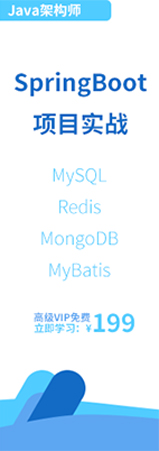- Git教程
- Git歷史
- Git簡介
- 版本控制
- Git版本控制工具
- Git工作流程
- Git查看提交歷史記錄
- Git服務(wù)器搭建
- Git創(chuàng)建倉庫
- Git工作原理
- Git查看更改
- Git提交更改
- Git修正錯(cuò)誤
- Git處理沖突
- Git不同平臺換行符問題
- Git安裝配置
- Git遠(yuǎn)程倉庫(Github)
- Git Gitee
- Git常用命令速查表
- Git clone命令用法
- Git push命令用法
- Git merge命令用法
- Git使用前配置
- Git解決沖突
- Git創(chuàng)建存儲庫
- Git時(shí)光機(jī)穿梭
- Git創(chuàng)建版本庫
- Git工作區(qū)和暫存區(qū)
- Git管理修改
- Git撤銷修改
- Git刪除文件
- Git添加遠(yuǎn)程庫
- Git從遠(yuǎn)程倉庫克隆
- GIT多人協(xié)作
- Git Rebase
- Gitee使用方法
- Git忽略特殊文件
- GIT配置別名
- 搭建Git服務(wù)器
- SourceTree使用教程
- Git版本回退
- Git克隆操作
- Git執(zhí)行變更操作
- Git推送(push)操作
- Git更新操作
- Git隱藏(Stash)操作
- Git移動操作
- Git重命名操作
- Git刪除操作
- Git補(bǔ)丁操作
- Git基本操作
- Git遠(yuǎn)程操作詳解
- GitHub簡介
- GitHub注冊流程
- Git創(chuàng)建遠(yuǎn)程庫
- 邀請GitHub用戶加入開發(fā)團(tuán)隊(duì)
- GitHub遠(yuǎn)程庫操作
- GitHub使用教程
- Github簡明教程
Git基本操作
Git 的工作就是創(chuàng)建和保存你項(xiàng)目的快照及與之后的快照進(jìn)行對比。本章將對有關(guān)創(chuàng)建與提交你的項(xiàng)目快照的命令作介紹。
一、獲取與創(chuàng)建項(xiàng)目命令
⒈ git init
用 git init 在目錄中創(chuàng)建新的 Git 倉庫。 你可以在任何時(shí)候、任何目錄中這么做,完全是本地化的。
在目錄中執(zhí)行 git init,就可以創(chuàng)建一個(gè) Git 倉庫了。比如我們創(chuàng)建bjpowernode項(xiàng)目:
$ mkdir bjpowernode
$ cd bjpowernode/
$ git init
Initialized empty Git repository in /Users/tianqixin/www/bjpowernode/.git/
# 在 /www/bjpowernode/.git/ 目錄初始化空 Git 倉庫完畢。
現(xiàn)在你可以看到在你的項(xiàng)目中生成了 .git 這個(gè)子目錄。 這就是你的 Git 倉庫了,所有有關(guān)你的此項(xiàng)目的快照數(shù)據(jù)都存放在這里。
ls -a
. .. .git
⒉ git clone
使用 git clone 拷貝一個(gè) Git 倉庫到本地,讓自己能夠查看該項(xiàng)目,或者進(jìn)行修改。
如果你需要與他人合作一個(gè)項(xiàng)目,或者想要復(fù)制一個(gè)項(xiàng)目,看看代碼,你就可以克隆那個(gè)項(xiàng)目。 執(zhí)行命令:
git clone [url]
[url] 為你想要復(fù)制的項(xiàng)目,就可以了。
例如我們克隆 Github 上的項(xiàng)目:
$ git clone git@github.com:schacon/simplegit.git
Cloning into 'simplegit'...
remote: Counting objects: 13, done.
remote: Total 13 (delta 0), reused 0 (delta 0), pack-reused 13
Receiving objects: 100% (13/13), done.
Resolving deltas: 100% (2/2), done.
Checking connectivity... done.
克隆完成后,在當(dāng)前目錄下會生成一個(gè) simplegit 目錄:
$ cd simplegit/
$ ls
README Rakefile lib
上述操作將復(fù)制該項(xiàng)目的全部記錄。
$ ls -a
. .. .git README Rakefile lib
$ cd .git
$ ls
HEAD description info packed-refs
branches hooks logs refs
config index objects
默認(rèn)情況下,Git 會按照你提供的 URL 所指示的項(xiàng)目的名稱創(chuàng)建你的本地項(xiàng)目目錄。 通常就是該 URL 最后一個(gè) / 之后的項(xiàng)目名稱。如果你想要一個(gè)不一樣的名字, 你可以在該命令后加上你想要的名稱。
二、基本快照
Git 的工作就是創(chuàng)建和保存你的項(xiàng)目的快照及與之后的快照進(jìn)行對比。本章將對有關(guān)創(chuàng)建與提交你的項(xiàng)目的快照的命令作介紹。
⒈ git add
git add 命令可將該文件添加到緩存,如我們添加以下兩個(gè)文件:
$ touch README
$ touch hello.php
$ ls
README hello.php
$ git status -s
?? README
?? hello.php
$
git status 命令用于查看項(xiàng)目的當(dāng)前狀態(tài)。
接下來我們執(zhí)行 git add 命令來添加文件:
$ git add README hello.php
現(xiàn)在我們再執(zhí)行 git status,就可以看到這兩個(gè)文件已經(jīng)加上去了。
$ git status -s
A README
A hello.php
$
新項(xiàng)目中,添加所有文件很普遍,我們可以使用 git add . 命令來添加當(dāng)前項(xiàng)目的所有文件。
現(xiàn)在我們修改 README 文件:
$ vim README
在 README 添加以下內(nèi)容:# bjpowernode Git 測試,然后保存退出。
再執(zhí)行一下 git status:
$ git status -s
AM README
A hello.php
"AM" 狀態(tài)的意思是,這個(gè)文件在我們將它添加到緩存之后又有改動。改動后我們再執(zhí)行 git add 命令將其添加到緩存中:
$ git add .
$ git status -s
A README
A hello.php
當(dāng)你要將你的修改包含在即將提交的快照里的時(shí)候,需要執(zhí)行 git add。
⒉ git status
git status 以查看在你上次提交之后是否有修改。
我演示該命令的時(shí)候加了 -s 參數(shù),以獲得簡短的結(jié)果輸出。如果沒加該參數(shù)會詳細(xì)輸出內(nèi)容:
$ git status
On branch master
Initial commit
Changes to be committed:
(use "git rm --cached <file>..." to unstage)
new file: README
new file: hello.php
⒊ git diff
執(zhí)行 git diff 來查看執(zhí)行 git status 的結(jié)果的詳細(xì)信息。
git diff 命令顯示已寫入緩存與已修改但尚未寫入緩存的改動的區(qū)別。git diff 有兩個(gè)主要的應(yīng)用場景。
① 尚未緩存的改動:git diff
② 查看已緩存的改動: git diff --cached
③ 查看已緩存的與未緩存的所有改動:git diff HEAD
④ 顯示摘要而非整個(gè) diff:git diff --stat
在 hello.php 文件中輸入以下內(nèi)容:
<?php
echo '動力節(jié)點(diǎn):www.dabaquan.cn';
?>
$ git status -s
A README
AM hello.php
$ git diff
diff --git a/hello.php b/hello.php
index e69de29..69b5711 100644
--- a/hello.php
+++ b/hello.php
@@ -0,0 +1,3 @@
+<?php
+echo '動力節(jié)點(diǎn):www.dabaquan.cn';
+?>
git status 顯示你上次提交更新后的更改或者寫入緩存的改動, 而 git diff 一行一行地顯示這些改動具體是啥。
接下來我們來查看下 git diff --cached 的執(zhí)行效果:
$ git add hello.php
$ git status -s
A README
A hello.php
$ git diff --cached
diff --git a/README b/README
new file mode 100644
index 0000000..8f87495
--- /dev/null
+++ b/README
@@ -0,0 +1 @@
+# bjpowernode Git 測試
diff --git a/hello.php b/hello.php
new file mode 100644
index 0000000..69b5711
--- /dev/null
+++ b/hello.php
@@ -0,0 +1,3 @@
+<?php
+echo '動力節(jié)點(diǎn):www.dabaquan.cn';
+?>
⒋ git commit
使用 git add 命令將想要快照的內(nèi)容寫入緩存區(qū), 而執(zhí)行 git commit 將緩存區(qū)內(nèi)容添加到倉庫中。
Git 為你的每一個(gè)提交都記錄你的名字與電子郵箱地址,所以第一步需要配置用戶名和郵箱地址。
$ git config --global user.name 'bjpowernode'
$ git config --global user.email test@bjpowernode.com
接下來我們寫入緩存,并提交對 hello.php 的所有改動。在首個(gè)例子中,我們使用 -m 選項(xiàng)以在命令行中提供提交注釋。
$ git add hello.php
$ git status -s
A README
A hello.php
$ git commit -m '第一次版本提交'
[master (root-commit) d32cf1f] 第一次版本提交
2 files changed, 4 insertions(+)
create mode 100644 README
create mode 100644 hello.php
現(xiàn)在我們已經(jīng)記錄了快照。如果我們再執(zhí)行 git status:
$ git status
# On branch master
nothing to commit (working directory clean)
以上輸出說明我們在最近一次提交之后,沒有做任何改動,是一個(gè)"working directory clean:干凈的工作目錄"。
如果你沒有設(shè)置 -m 選項(xiàng),Git 會嘗試為你打開一個(gè)編輯器以填寫提交信息。 如果 Git 在你對它的配置中找不到相關(guān)信息,默認(rèn)會打開 vim。屏幕會像這樣:
# Please enter the commit message for your changes. Lines starting
# with '#' will be ignored, and an empty message aborts the commit.
# On branch master
# Changes to be committed:
# (use "git reset HEAD <file>..." to unstage)
#
# modified: hello.php
#
~
~
".git/COMMIT_EDITMSG" 9L, 257C
如果你覺得 git add 提交緩存的流程太過繁瑣,Git 也允許你用 -a 選項(xiàng)跳過這一步。命令格式如下:
git commit -a
我們先修改 hello.php 文件為以下內(nèi)容:
<?php
echo '動力節(jié)點(diǎn):www.dabaquan.cn';
echo '動力節(jié)點(diǎn):www.dabaquan.cn';
?>
再執(zhí)行以下命令:
git commit -am '修改 hello.php 文件'
[master 71ee2cb] 修改 hello.php 文件
1 file changed, 1 insertion(+)
⒌ git reset HEAD
git reset HEAD 命令用于取消已緩存的內(nèi)容。
我們先改動文件 README 文件,內(nèi)容如下:
# bjpowernode Git 測試
# 動力節(jié)點(diǎn)
hello.php 文件修改為:
<?php
echo '動力節(jié)點(diǎn):www.dabaquan.cn';
echo '動力節(jié)點(diǎn):www.dabaquan.cn';
echo '動力節(jié)點(diǎn):www.dabaquan.cn';
?>
現(xiàn)在兩個(gè)文件修改后,都提交到了緩存區(qū),我們現(xiàn)在要取消其中一個(gè)的緩存,操作如下:
$ git status -s
M README
M hello.php
$ git add .
$ git status -s
M README
M hello.php
$ git reset HEAD hello.php
Unstaged changes after reset:
M hello.php
$ git status -s
M README
M hello.php
現(xiàn)在你執(zhí)行 git commit,只會將 README 文件的改動提交,而 hello.php 是沒有的。
$ git commit -m '修改'
[master f50cfda] 修改
1 file changed, 1 insertion(+)
$ git status -s
M hello.php
可以看到 hello.php 文件的修改并未提交。
這時(shí)我們可以使用以下命令將 hello.php 的修改提交:
$ git commit -am '修改 hello.php 文件'
[master 760f74d] 修改 hello.php 文件
1 file changed, 1 insertion(+)
$ git status
On branch master
nothing to commit, working directory clean
簡而言之,執(zhí)行 git reset HEAD 以取消之前 git add 添加,但不希望包含在下一提交快照中的緩存。
⒍ git rm
如果只是簡單地從工作目錄中手工刪除文件,運(yùn)行 git status 時(shí)就會在 Changes not staged for commit 的提示。
要從 Git 中移除某個(gè)文件,就必須要從已跟蹤文件清單中移除,然后提交。可以用以下命令完成此項(xiàng)工作
git rm <file>
如果刪除之前修改過并且已經(jīng)放到暫存區(qū)域的話,則必須要用強(qiáng)制刪除選項(xiàng) -f
git rm -f <file>
如果把文件從暫存區(qū)域移除,但仍然希望保留在當(dāng)前工作目錄中,換句話說,僅是從跟蹤清單中刪除,使用 --cached 選項(xiàng)即可
git rm --cached <file>
如我們刪除 hello.php文件:
$ git rm hello.php
rm 'hello.php'
$ ls
README
不從工作區(qū)中刪除文件:
$ git rm --cached README
rm 'README'
$ ls
README
可以遞歸刪除,即如果后面跟的是一個(gè)目錄做為參數(shù),則會遞歸刪除整個(gè)目錄中的所有子目錄和文件:
git rm –r *
進(jìn)入某個(gè)目錄中,執(zhí)行此語句,會刪除該目錄下的所有文件和子目錄。
⒎ git mv
git mv 命令用于移動或重命名一個(gè)文件、目錄、軟連接。
我們先把剛移除的 README 添加回來:
$ git add README
然后對其重名:
$ git mv README README.md
$ ls
README.md